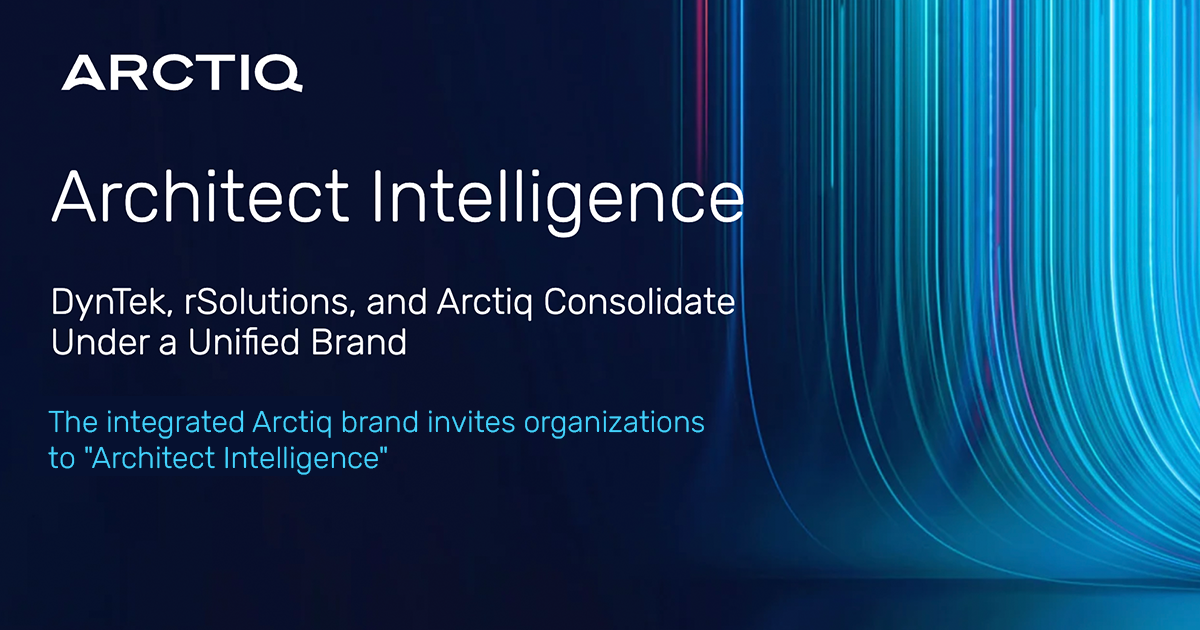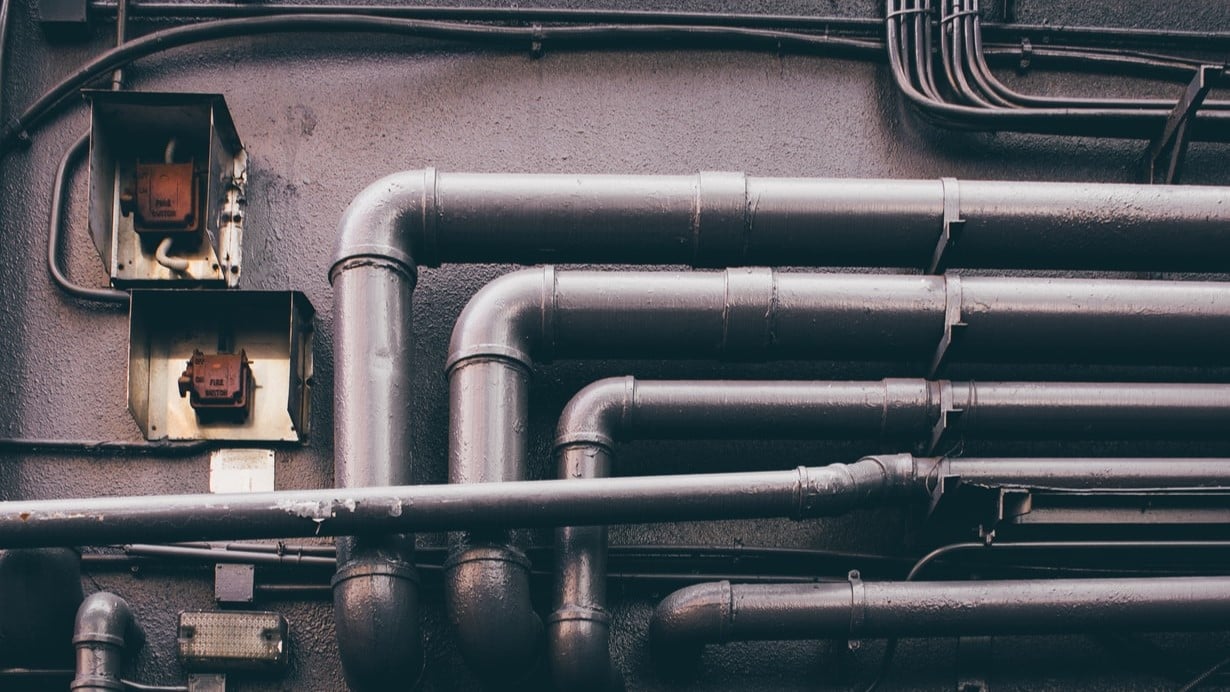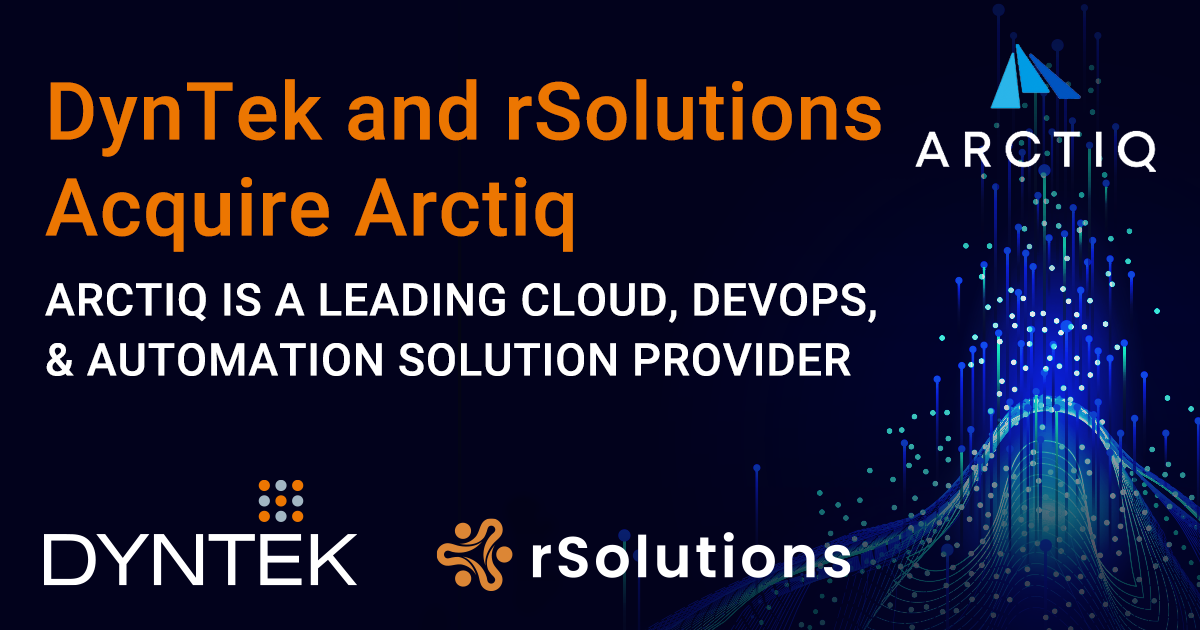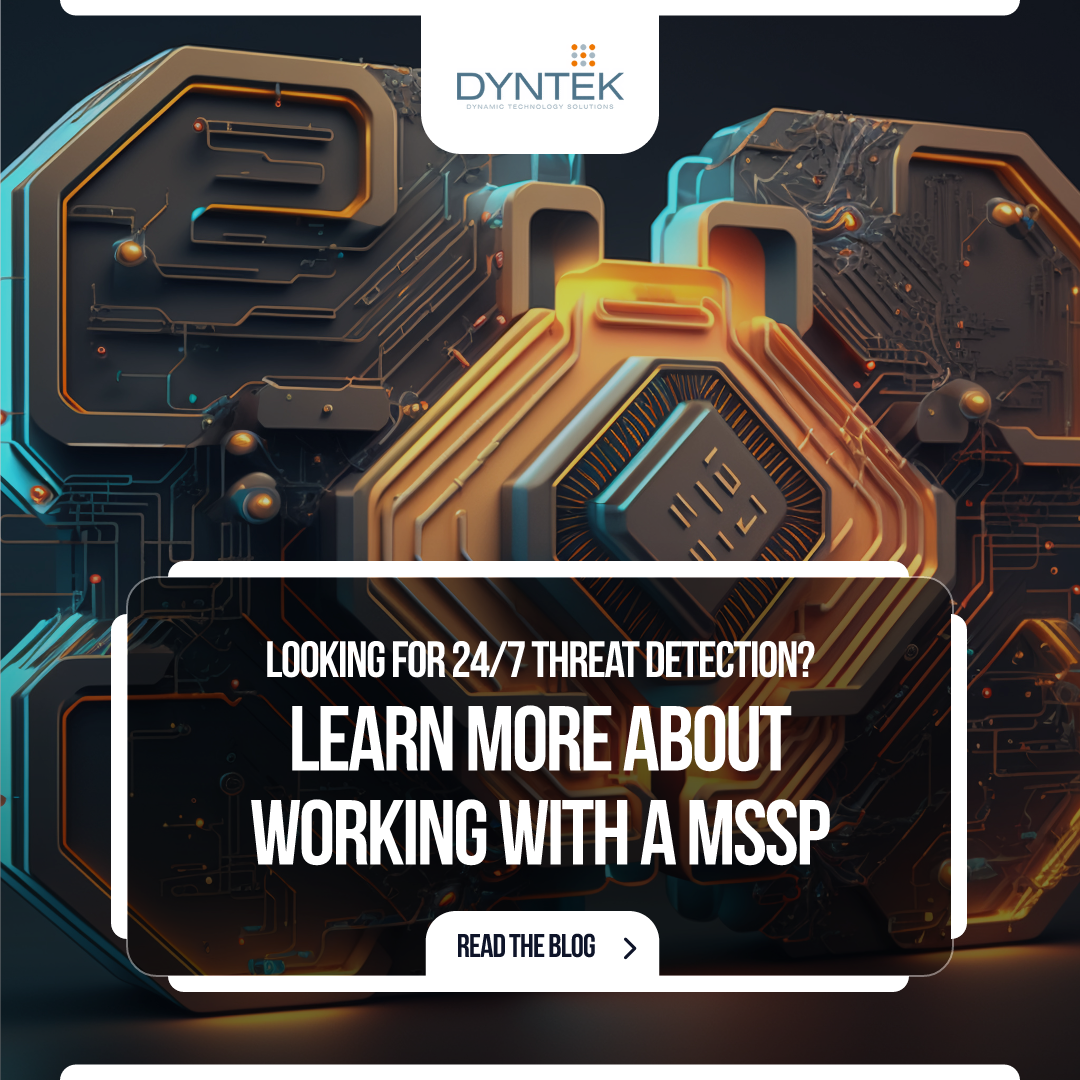Arctiq Achieves HashiCorp Hyper-Specialized Status and Employee Receives HashiCorp Recognition
IRVINE, Calif., April 17, 2024 -- Arctiq is proud to announce that we have achieved the HashiCorp Hyper-Specialized status, the highest tier within the HashiCorp Partner Network. This new accomplishment, following our attainment of the HashiCorp Security Competency last year, demonstrates our ...